Zoom Integration Guide - APS Activity
Welcome to the Zoom Integration Guide for the Activity module in APS! This guide will walk you through the steps to connect your Zoom account, create or manage Zoom meetings, and remove the integration when needed.
1. How to Add Your Zoom Account to the Appointment Activity
Follow the steps below to integrate your Zoom account with the Appointment Activity module.
Step 1: Log in to Your Account
-
Go to APS and log in to your account.
Step 2: Navigate to the Appointment Activity
-
From the main dashboard, go to the Activity Module and select Appointment.
Step 3: Turn On the Zoom Meeting Toggle
-
In the Appointment activity form, you will see a toggle labeled "Zoom Meeting".
-
Switch this toggle to the "On" position.
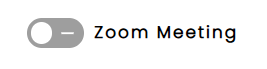
Step 4: Zoom Authentication
-
Once the toggle is turned on, a new window will pop up, redirecting you to the Zoom authentication page.
-
Log in to your Zoom account (if you aren’t already logged in).
-
Grant the necessary permissions for APS to create, update, and delete Zoom meetings.
-
After successful authentication, you’ll be redirected back to the Appointment form in APS.
Step 5: Save the Appointment
-
The Zoom meeting will be created automatically based on the details you’ve entered.
-
Once the Zoom meeting is linked, save your Appointment activity to finalize the setup.
2. How to Use Zoom Features in the Appointment Activity
Once your Zoom account is connected, you can start using Zoom meeting features within the Appointment activity.
Creating a Zoom Meeting for the Appointment
-
When you create or edit an appointment, ensure the Zoom Meeting toggle is turned on.
-
The Zoom meeting will be automatically created based on the appointment details (e.g., meeting title, time, duration).
-
Once saved, your Zoom meeting will be linked to the appointment activity, and you can access it directly from your appointment record.
Updating an Existing Zoom Meeting
-
To update a Zoom meeting, open the existing Appointment activity.
-
Modify the appointment details (e.g., time, participants, meeting settings).
-
The Zoom meeting will be updated accordingly when the changes are saved.
3. How to Remove or Delete the Zoom Meeting
If you no longer need the Zoom meeting linked to the Appointment, you can easily delete it by selecting the cross icon.
Step 1: Open the Appointment Activity
-
Go to your Activity Module and select the Appointment activity that has the Zoom meeting enabled.
Step 2: Select the Cross Icon to Delete the Zoom Meeting
-
In the Appointment form, look for the cross icon next to the Zoom meeting details.
-
Click the cross icon to delete the Zoom meeting.
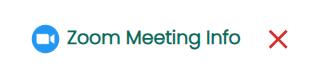
Step 3: Save the Changes
-
After selecting the cross icon to remove the Zoom meeting, save the Appointment activity to finalize the deletion.
Troubleshooting
If you encounter any issues during the integration process, please check the following:
-
Ensure that you’ve granted all necessary permissions during the Zoom authentication process.
-
Verify that you are logged into the correct Zoom account when attempting to link the Zoom meeting.
-
If the Zoom meeting isn’t being created or deleted correctly, ensure that your internet connection is stable and that Zoom is operational.
If you continue to face issues, please contact our support team at servicecentral@avallis.com or visit our APS Support.
FAQ
Q: Can I use the Zoom meeting feature without connecting my Zoom account?
-
No, connecting your Zoom account is required to create or manage Zoom meetings in the Appointment activity.
Q: What happens if I select the cross icon to delete an existing Zoom meeting?
-
Selecting the cross icon will remove the Zoom meeting from both your appointment record and Zoom. The meeting will be deleted and no longer accessible.
Q: Can I change the details of a Zoom meeting after it’s created?
-
Yes, you can edit the Appointment activity to change the meeting details, such as the time or participants. The Zoom meeting will be updated accordingly when you save the changes.
Contact Us
If you need further assistance or have any questions, feel free to reach out to us:
-
Email: servicecentral@avallis.com
-
Support Page: APS Support